in today’s fast and digital world, maximizing your productivity is very important for success, whether you are a student, professional, or entrepreneur. with the advance of technology, productivity apps are essential for managing tasks, staying organized, and achieving goals efficiently. In VR Productivity apps for Meta Quest 3 that help you to increase your productivity in Meta Quest 3.
I have tried VR headsets including the original Oculus Rift and Quest 2 and then I feel that they are uncomfortable on wear or the display quality is very poor for productivity use. And then I decided to take the Quest 3 when it launched. compared to Quest 2 Quest 3 is much improved in the optical design. The low weight distribution makes it more comfortable to use for a long period. The sharpness of the display is very good for normal productivity use for several hours of the day.
The ability to use the virtual display in the virtual space is great for focus, productivity, and privacy, especially when working in traveling.
Productivity apps for Meta Quest 3
when I mostly use my Quest 3 as a virtual monitor for my M1 Max MacBook Pro. The dream setup would be to simply plug the Quest 3 into my Mac and have it act like a regular second screen. Ideally, it would stay fixed in VR space, maybe like how the XReal Air 2 works. Unfortunately, the Quest 3 doesn’t support the connection needed (USB-C alternate mode and DisplayPort input). While a direct connection isn’t possible, it would be awesome if there was a way to stream those virtual displays over my home WiFi network, or even use the Quest 3’s hotspot for when I’m on the go.
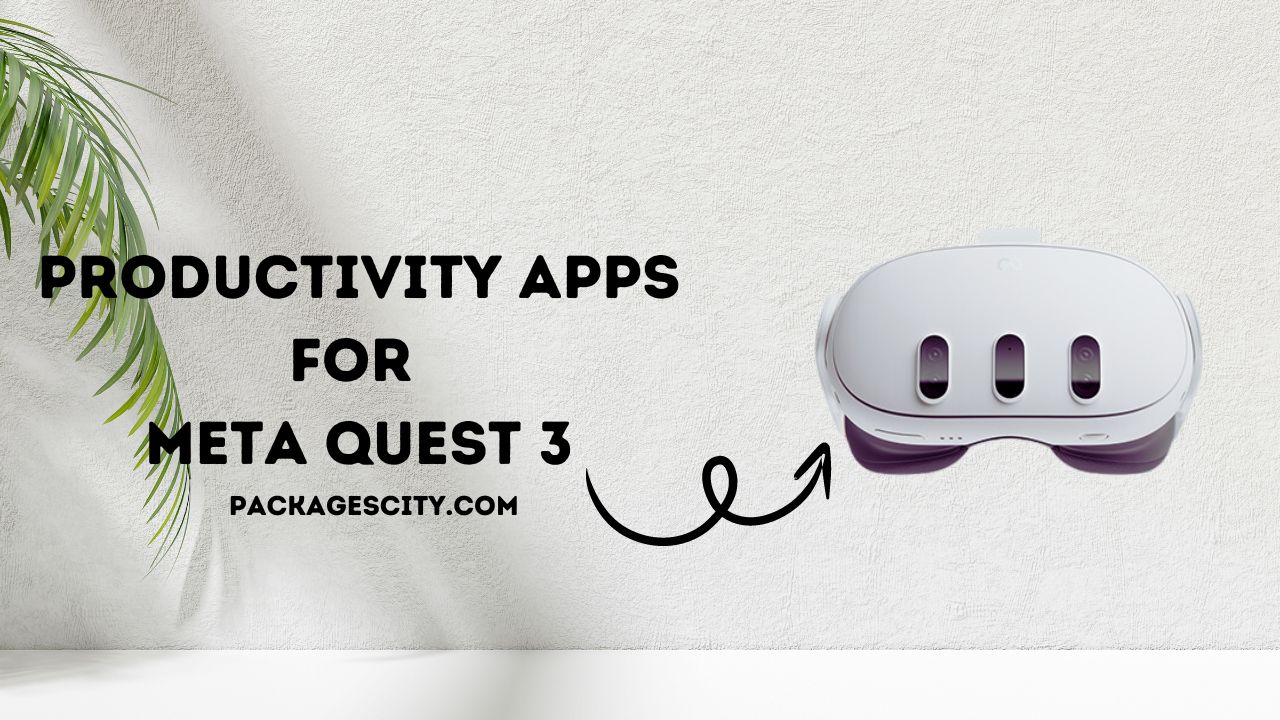
There isn’t a built-in way to make the Quest 3 work as a virtual monitor for Macs yet, but there are some apps that can help bridge that gap. I’ve been trying a few out, and I’ll share my experiences with them next.
In this article, you can explore some of the best productivity apps for the Meta Quest 3, that help you to unlock your productivity and potential and boost your workflow like never before.
IMMERSED
This is best Productivity apps for Meta Quest 3 that is used at that moment. Much like that all the solutions in this list, immersed are used as a desktop streamer update I install on my MacBook, and the second app installed on my Quest 3 that is available on the Quest Store. In normal use the Quest 3 and Macbook are connected to the same Wi-Fi network, in the virtual desktop is steamed on the Local Network.
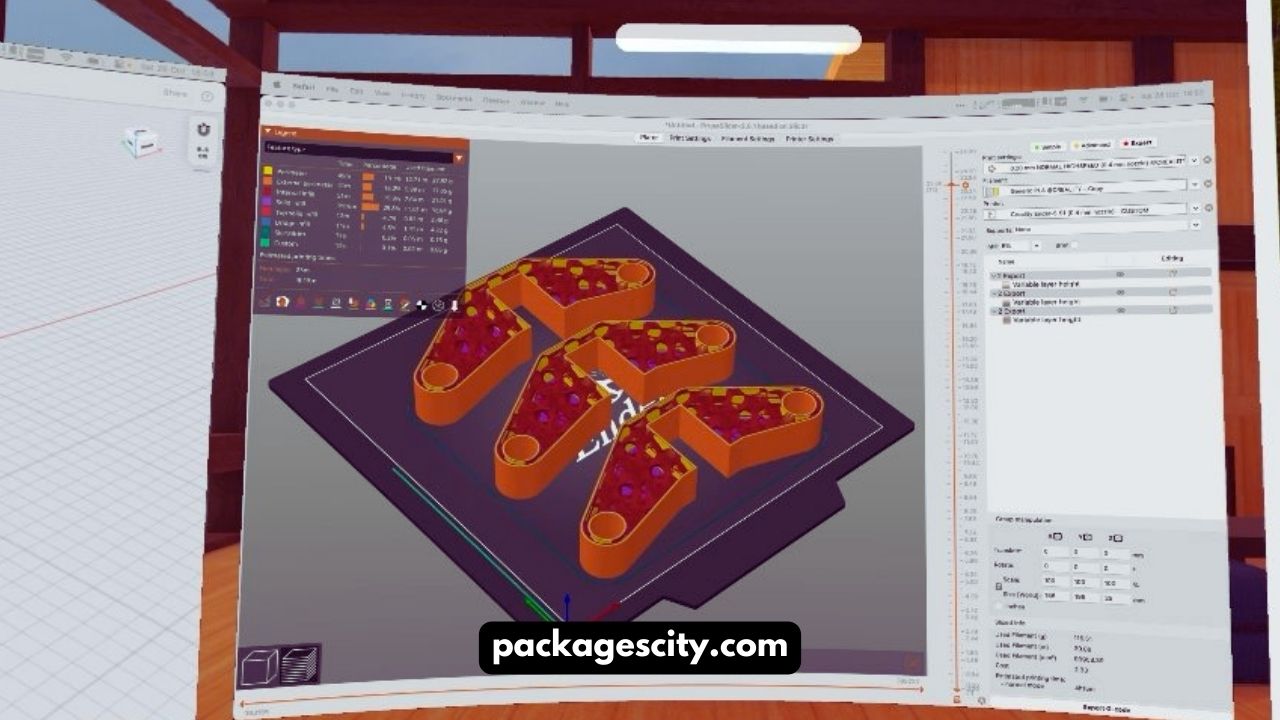
There is a fallback option that routes streamers over the internet. If the Macbook and Quice are inaccessible on a local network. But the options you have are the most important mode in any download. That adds to the USB memory.
Finally, there is a USB mode which is in beta and that requires to you enable developer mode on your meta quickly device, and then gives you the lowest latest option wiring on the make directly to the Quest 3 via the USB type C. Immersed is praying to use and also have the pro mode that gives you the more features like it
Such as five virtual display support and better team collaboration all features are available for $4.99 per month.
Pros:
- Immersed that allowed you to create virtual monitors that have up to 5 in the Pro Mode
- And with the addition of your primary display. Like the Horizon workrooms, on the Mac Os, these are treated as normal monitors For example the last position on the virtual monitor moved on the reconnection.
- On the streaming, the streaming bitrate is set to quite low ( up to 1MB/s playing on the video). The latency is very good( 50 ms depending on the network speed and the quality of steaming). If you increase the stream quality and our retina sampling on necklines for better quality at the fans of higher network
- Utilization and encoding of the latency.
- Sometimes the immersed work without the internet connection for example or in the hotel you can set up a personal mobile phone or portable router to connect with the Mac and your Meta Quest 3 device. After that the steam
- On the virtual display on the local network. Or use the low latency on the USB mode.
- You can easily change the size and resolution of your picture display.
- There is an option that turns off the built-in display of the Mac automatically while you are using the immersed virtual display in your VR. The built-in display in VR automatically turns back when you exit or when you take the headset off. This is a very efficient power-saving feature when you are traveling.
- There is an option that you can enable a virtual cursor which is an overlay over the real person on the immersed apps and impression of the latency to your mouse movement.
- You can arrange your visual monitors anyway on your needs like changing the position distance and curvature that you like.
- On the Discord server, there are a lot of support tips and discussions that are helpful for you.
- You can also join the public rooms where you can chat and your work with the other immersed users.
- You can use the the virtual keyboard and the controller, as your mouse or keyboard but it does not work well in your daily routine.
Cons
No Wi-Fi, No Work (For Now): Imagine getting excited to use Immersed on a plane ride, only to find out you need internet. Even though your virtual monitors are streamed directly to your headset, the app sometimes needs to check in online. They’re working on making offline mode smoother, but for now, stick to other apps if you won’t have Wi-Fi.
Remembering Your Workspace: We all have that perfect desk setup. Immersed lets you arrange your virtual monitors how you like them, but it doesn’t always remember your layout. You might need to adjust them every time you start a session, which can be a pain.
Waiting to work: Sometimes you can deeply do your work but the immersed. there you can a bit you wait. it can take up to 35 seconds to load everything and then connect. it might not seem like a long time, BUt when you are ready to roll.
Keyboard: immersed has a feature that automatically detects your keyboard, But it is very finicky. imagine that the troubleshooting connection is in the middle of your work.
Missing your Desk: the virtual environment is cool in immersed but sometimes you want a good and old-fashioned desk setup. Like in the Meta Horizon workroom. A familiar desk setup can help you focus better.
Still a promising app: Even with these quicks the immersed has a lot of potential. The developers are working on improvement, nowadays the VR workspace technology is evolving. So the Immersed is the perfect VR workspace for you? it depends on your demand and your work flexibility. The immersed is to be a game changer. Just keep these real-world experiences in mind before you jump in.
Virtual Desktop
It is another desktop popular streaming app for the Quest 3 which can support the Mac. But the virtual desktop works slightly differently from the immersed in that you can’t set up your multiple virtual monitors in the VR.
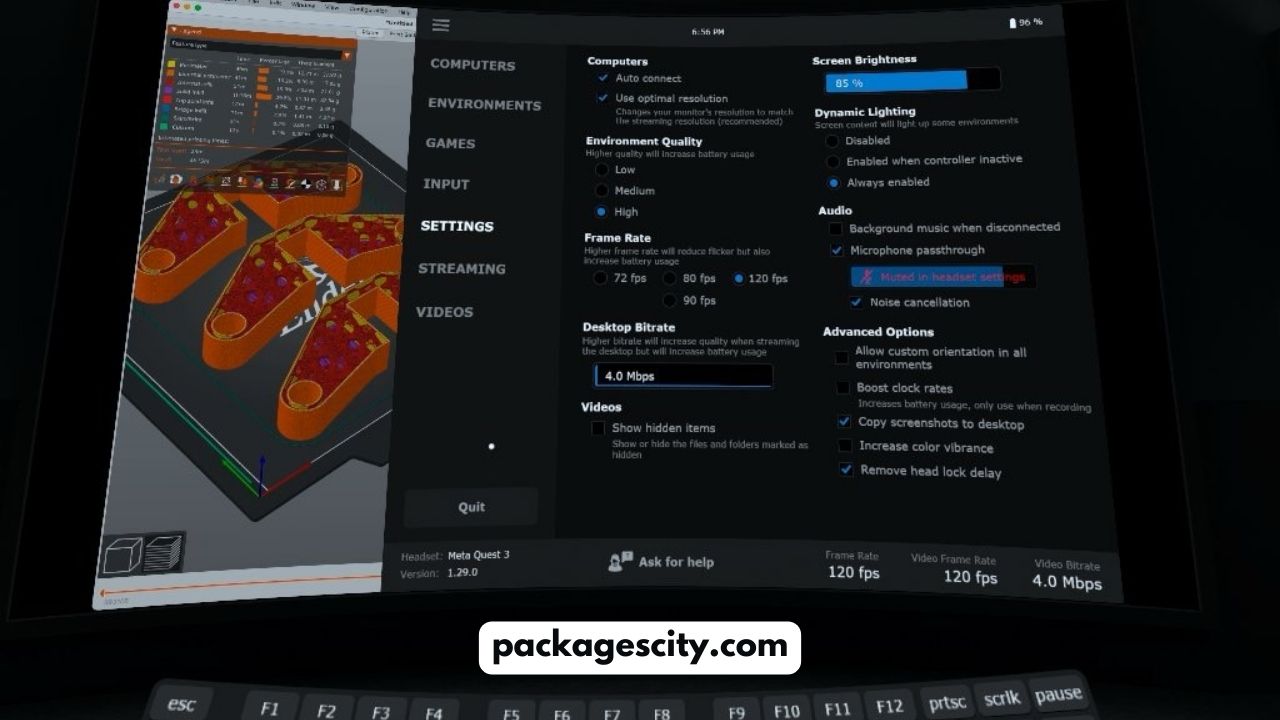
In the physical, you are a limited number of physical monitors, but the VR does not support the multi-monitor in your virtual desktop on Mac.
Virtual Desktop works a little differently than Immersed. With Virtual Desktop, you can’t set up a bunch of separate virtual monitors in VR. You’re stuck with the same number of monitors you have on your actual computer (and Mac users can’t use multiple monitors in VR anyway). Also, a Virtual Desktop uses your Wi-Fi network to connect, although it can sometimes connect over the internet too. But unlike Immersed, there’s no option to use a cable for a wired connection on Macs.
pros
Work Offline, No Problem (Mostly): This is a big deal! Unlike some VR apps, Virtual Desktop can work even if you don’t have Wi-Fi. Just connect your Mac and Quest 3 to the same Wi-Fi network (even your phone’s hotspot works in a pinch). Perfect for catching up on work on a plane or anywhere without internet. There might be times when your devices have trouble connecting offline, but restarting the apps usually fixes it quickly.
Remember Your Workspace: No more messing with your monitor settings every time you use Virtual Desktop. The app remembers how you like things – the size, position, even how curved you want your virtual monitor – so it looks exactly how you want it when you launch the app.
Display resolution: They can simply mirror your laptop display, Virtual desktop you can change the resolution of the virtual display depending on its size in the VR.
Fast startup: In the virtual desktop you can do your work quickly. you can easily connect your virtual monitor with Quest 3 in only 10 seconds.
Cool Extras: The virtual environment looks great, but you can also use your VR controller as a mouse. Virtual Desktop also plays 3D videos and works with some features on Steam VR for Windows.
Cons:
The Not-So-Good Stuff: There are a couple of things that can slow Virtual Desktop down. Watching videos in VR uses up more internet data than other VR workspace apps, and even just scrolling through things can be a bit choppy unless you have a super strong Wi-Fi connection (think ethernet or fancy Wi-Fi 6E). This is very frustrating on the spotty internet when you working on an airplane or in other places.
Mac Limitations: if you are a Mac user, you can not set up multiple displays on your virtual monitors like you can on your PC. Also, there is no way to see your keyboard in the virtual world unless when you are switching to a mode that is shown in the real world, which is very distracting to me.
Battery saver: when you are using your virtual desktop and you want to save your battery then you need to turn off your Mac display manually.
What This Means: On the Mac, the Virtual desktop is great if you have a strong internet connection at your home and you want a super and clear virtual workspace. But if you travel a lot or don’t have the latest Wi-Fi, other VR workspace apps might be a smoother experience.
Meta Horizon Workrooms
imagine you are using the computer in the virtual world! The Horizon Workroom offers a program where you can easily collaborate with your other team members in a virtual meeting that is a cool 3D space. But that is not all! Horizon Workroom can set up a virtual workspace that feels smoother and more refined than the other programs like that immersed and the virtual desktop.
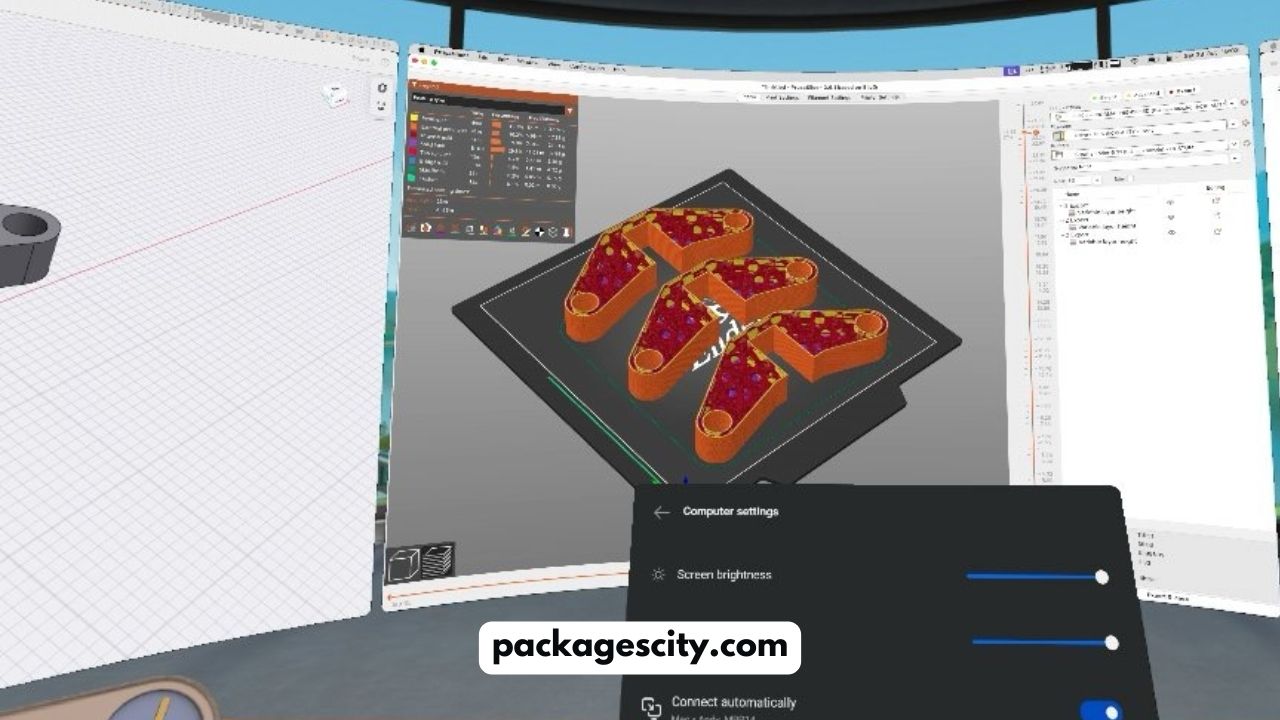
You can see your actual desk through the headset, making things more convenient. The Horizon Workrooms are simple to stream on your computer screen on your local network, with a backup internet connection if needed. the best part is that? it is completely free to try out while is in beta testing!
Pros
variety: Horizon Workrooms offers a choice of three beautiful virtual desktop environments to suit your preference.
Seamless Experience: The default three-monitor setup provides a comfortable and well-sized workspace, with the perfect distance and curvature for many users.
Easy Desk Passthrough: The unique desk passthrough feature lets you see your physical desk through the headset, making it simple to use on the Quest 3. It even remembers your preferred position, minimizing setup each time.
Network Friendly: The virtual desktop streams with a low bitrate, which is great for users with slower or congested local networks.
Cons
Offline Functionality: Horizon Workrooms requires an internet connection even when your Mac and Quest 3 are on the same local network. This is a significant drawback, especially for users who prefer an offline VR desktop experience.
Desktop Persistence: The program doesn’t remember your chosen virtual desktop setup with three monitors. This means you need to manually add the extra monitors every time you launch the app, adding unnecessary steps to the startup routine.
Performance: Despite the low bitrate for network efficiency, you experience frame drops and stuttering on your uncongested Wifi 6E network/ethernet. Ideally, the user should have control over the bitrate for a smoother experience.
Display Management: To preserve battery life or for privacy, you need to manually turn off your Mac’s primary display while in VR. This adds an extra step to the workflow and isn’t ideal.
Limited Customization: You cannot adjust the resolution or size of your virtual displays, which restricts users who desire a specific workspace configuration.
Conclusion
The Meta Quest 3 is not the game anymore! i included some apps that you can work with people in VR space on the Horizon Workroom that is awesome! But it might take a little practical for you get used to seeing that same computer screen each time.
If you love creating things, imagine the making of amazing 3D stuff with the Gravity Sketch. It like having that magic tools! With the productivity apps, you can make your tasks easier, manage the schedules, and enhance your focus these productivity apps offer the best solution for individuals and seeking the optimize their workflow in the environment of the Meta Quest 3.
The Quest 3 can help you get things done in VR, but it takes some getting used to. Some apps are fantastic, while others are still being developed. That’s the cool part, though! You might find the perfect VR app to make work easier and even more fun. So grab your Quest 3, jump in, and get ready to work (and maybe even play a bit) in a whole new world!
so I hope you like this article and this article is very helpful to you. In this article, I share my knowledge and experience that I face in the meta quest 3. The productivity apps for meta quest 3 can boost the productivity of your work and efficient you work. you can do more work in less time.
please share this article with your friends and other family members who want to know about the best productivity apps for Meta Quest 3.
Take Care!
